Navigating the MAUI: A Guide to Deploying Auth0-Authenticated Apps on iOS and Android
- .NET C# (MAUI)
- Auth0
- Laptop with Windows OS (Windows 11 Pro)
- Apple (Mac Mini M2)
- IOS device (iPhone 14 PRO MAX)*
- Android device (Redmi Note 10 5G)*
*Both mobile devices have been unblocked for development (Depending on your device model, you can find a guide online on this task).
Before diving into the deployment process, I navigated the initial steps of creating a .NET MAUI project. Utilizing the power of .NET, I crafted a responsive and feature-rich application that would later become accessible on both major mobile platforms.
Auth0 proved to be a pivotal choice for implementing authentication in my MAUI application. Integrating Auth0 not only streamlined the authentication process but also ensured robust security for user data. I’ll walk you through the steps of setting up Auth0, configuring client applications, and linking them to your MAUI project.
Getting your MAUI app onto an iPhone involves a series of steps, from configuring the Apple Developer account to utilizing the MAUI project settings specifically tailored for iOS. I’ll share insights into the provisioning profiles, certificates, and any intricacies encountered during the iOS deployment process.
Bringing your MAUI app to Android devices is a different journey altogether. I’ll guide you through the steps required for Android deployment, addressing considerations such as package naming, signing configurations, and leveraging MAUI’s platform-specific settings for Android.
By the end of this blog post, you’ll have a comprehensive guide to deploying your .NET MAUI application on both iOS and Android devices, seamlessly integrating Auth0 for a secure authentication experience. The intersection of MAUI and Auth0 opens doors to a world of possibilities for cross-platform developers, offering a robust and user-friendly solution for building modern mobile applications.

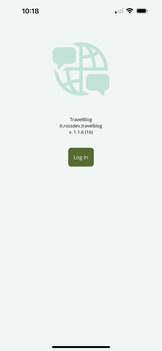
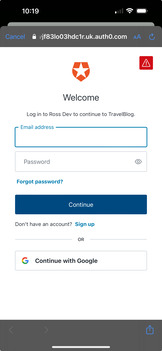
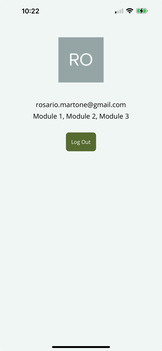
1. Get Apple account.
Before delving into the intricacies of app development, developers must start by creating a basic Apple ID. This ID serves as the key to the Apple ecosystem, enabling access to various Apple services, such as the App Store and iCloud. Developers can sign up for an Apple ID on Apple's official website or directly through their devices.
While an Apple ID is essential, it only scratches the surface of what developers need for full-scale app deployment. To unlock the comprehensive suite of developer tools and resources, a dedicated Apple Developer account is a must.
2. Get the Apple Developer account.
Creating an Apple Developer account involves a nominal annual fee, which is a small investment considering the extensive benefits it offers. Once registered, developers gain access to Xcode, Apple's integrated development environment (IDE), as well as essential documentation, beta releases, and distribution tools for testing and deploying applications.
3. Get the MAUI solution template Up&Running on IOS/Android and Windows devices.
Now you should be ready to explore the future of cross-platform app development with .NET MAUI (Multi-platform App UI). You can follow a detailed video tutorial created by James Montemagno.
Once this is done, you've successfully created a .NET MAUI solution in Visual Studio. As you explore the capabilities of .NET MAUI, you'll discover the efficiency and flexibility it brings to cross-platform app development. Now, unleash your creativity and build stunning applications that seamlessly run on a variety of devices, thanks to the power of .NET MAUI and Visual Studio. The video is easy to follow.
I struggled on getting the devices available for deploy from the solution and also had some issues in deploying the app on IOS device, because of a missing certificate on my Mac.
This tutorial will let you fix the issue.
Cool! Looks like we are now ready for the next steps and get the Auth0 authentication working on all devices.
1. Get Auth0 account.
You can get a developer account on Auth0 for free. For the purpose of this blog, all we need to do on Auth0 dashboard is:
- Create an application
- Create users who can access to the application you have created
2. Add authentication workflow.
At this point, Auth0 should have enough configuration needed by MAUI in order to get advantage of the authentication workflow managed in Auth0.
Now it's time to add some extra logic into the code.
All you have to do is follow this tutorial.
At this stage, Auth0 should have the necessary configuration for MAUI to utilize the authentication workflow managed in Auth0. Now, it's time to incorporate additional logic into the code. Simply follow this tutorial.
After successfully setting up the user on Auth0, we can enhance the entity by adding metadata. Typically, this is integrated into application logic for tasks such as storing user preferences (user_metadata) or securely managing profiles attached to the user (app_metadata). The key distinction between user_metadata and app_metadata is that the latter is read-only, preventing users from altering the settings.
Last but not least, have a look at this this tutorial.